Adjust your security settings to make your accounts more secure using Account Settings.
Note: Security settings are only available for Administrators and Owners, and only Owners can activate the Multi-Factor Authentication feature.
To adjust the security settings:
- Select your Profile icon in the upper-right corner of the page and then select Account Settings from the drop-down menu to open the Account Settings page.

- Select Security from the side menu.
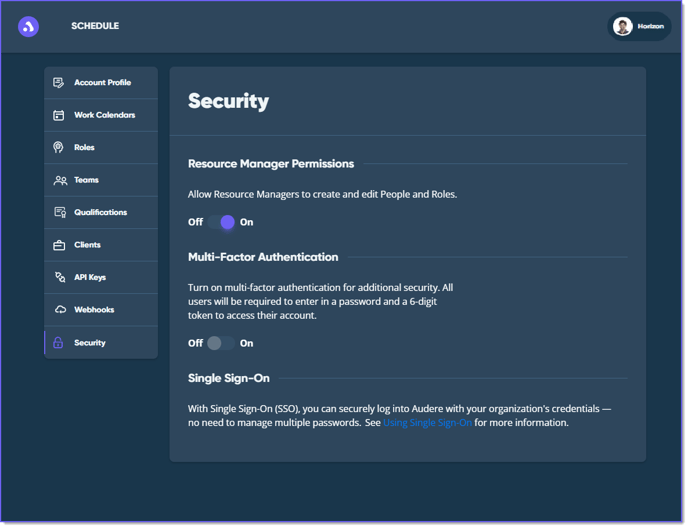
- Toggle Resource Manager Permissions to On to enable the ability for resource managers to create and edit People and Roles.
- Toggle Multi-Factor Authentication (MFA) to On to enable additional security to require all users to enter a password and a (6) six-digit token to access their account.
- Once enabled, you can toggle Multi-Factor Authentication to Off to disable it. An alert will pop up asking if you are sure you want to turn it off. Select YES to proceed or NO to cancel.
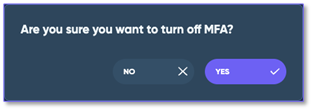
- Once enabled, you can toggle Multi-Factor Authentication to Off to disable it. An alert will pop up asking if you are sure you want to turn it off. Select YES to proceed or NO to cancel.
- The Single Sign-On option lets your users sign in with their existing company credentials, reducing password hassles while keeping your data protected. See Using Single Sign-On for more information.

See Also:
Adding a Photo to Your Profile
Verifying and Updating Payments
