An existing API Key can be rolled, edited or deleted using Account Settings.
You can roll a key, edit a key's permissions, view logs or delete the key entirely.
Note: This functionality is only available for Premium admins.
- Select your Profile icon in the upper-right corner of the page, and then select Account Settings from the drop-down menu to open the Account Settings page.

- Select API Keys from the side menu.

- Hover over an existing API key and select the
 More Actions icon to view the edit options:
More Actions icon to view the edit options:
Roll Key
Rolling API Keys expire after a set period of time.
To set up a Roll Key:
- Select Roll Key from the
 More Actions icon drop-down list to open the Roll API Key dialog.
More Actions icon drop-down list to open the Roll API Key dialog.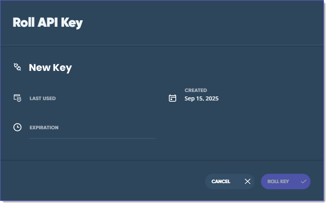
- Select an expiration date (Now, 1 hr, 24 hrs or 7 days) from the Expiration drop-down list.
- Select the Roll Key button to confirm and save your settings.
The updated expiration date appears under the API Key name.
Edit Permissions
API Key permissions can be edited at any time.
To edit permissions on an existing key:- Select Edit Permissions from the
 More Actions icon drop-down list. You can also select the API Key card to open the Edit dialog.
More Actions icon drop-down list. You can also select the API Key card to open the Edit dialog.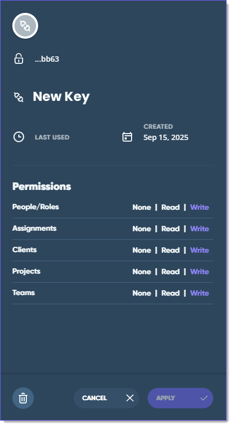
- Edit the API Key Name and Permissions.
- Select the Apply button to save any changes or the Cancel button to exit the dialog without saving.
View Logs
You can view logs to review and troubleshoot a specific API Key or all API Keys at once.
- Select View Logs from the
 More Actions icon drop-down list to view a specific API Key's log or select the View Logs button from the API Key section in Account Settings.
More Actions icon drop-down list to view a specific API Key's log or select the View Logs button from the API Key section in Account Settings. - The API Logs page displays filtered by the Name associated with the selected API Key, or all API Keys display non-filtered, sorted alphabetically when View Logs is selected from Account Settings.

The View Logs grid includes:
- Status: Displays the status of the API Key (Failure or Success)
- Code: Displays the response code of the API Key (200, 404, etc.)
- Name: Displays the API Key name
- Method: Displays the method of the API Key (GET, POST, PATCH or DELETE)
- Endpoint: Displays the endpoint of the API Key
- Version: Displays the version number
- Date/Time: Displays the date the API Key was logged (Newest to Oldest)
- Select anywhere in a log's row to view details.
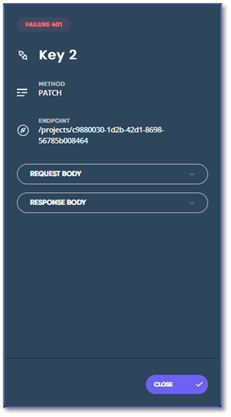
Log details include:- API Key name
- Method
- Endpoint
- Request Body
- Response Body
- Select REQUEST BODY or RESPONSE BODY sections to view the code for that function.
- Select the
 button to copy the code.
button to copy the code.
- Select the
- Select Close to exit the dialog.
Delete
You can delete an API Key at any time in a couple ways.
- Select the
 Delete icon on the key's tile from the API Keys page or at the bottom of the Edit Permissions dialog.
Delete icon on the key's tile from the API Keys page or at the bottom of the Edit Permissions dialog. - An "Are you sure you want to delete this API Key?" message displays.

- Select Delete to continue or Cancel to return to the previous dialog without deleting the key.
See Also:
