As your project progresses, you may need to add phases to grow with your project.
Project phases break down a project into manageable parts, each representing a specific goal or milestone within the overall project journey.
Note: This functionality is only available for Resource Managers, Administrators and Owners.
To add a phase:
- Hover your cursor over an item in the list of Projects or tap the row if using a mobile device. The row color changes to indicate the assignment you are selecting.
- When the floating action icons display, select the
 Add icon and then select Phase from the drop-down list.
Add icon and then select Phase from the drop-down list. 
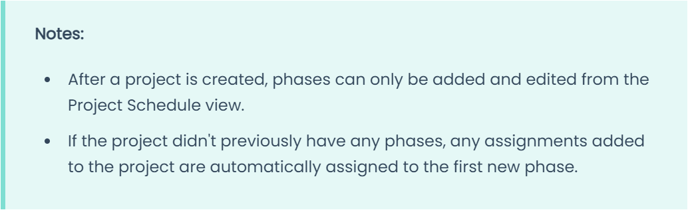
- In the new phase line, enter a Phase name.

- If the phase name already exists in the project, a prompt to rename the phase displays. Select Rename to rename the phase or Cancel to delete the new phase entry.
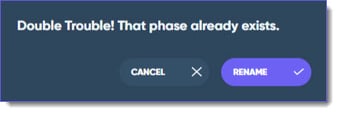
- If the phase name already exists in the project, a prompt to rename the phase displays. Select Rename to rename the phase or Cancel to delete the new phase entry.
See Also:
