An existing client can be edited or deleted (if it's unassigned) using Account Settings.
You can edit a client's name or delete the client entirely.
Note: This functionality is only available for Resource Managers, Administrators and Owners.
- Select your Profile icon in the upper-right corner of the page and then select Account Settings from the drop-down menu to open the Account Settings page.
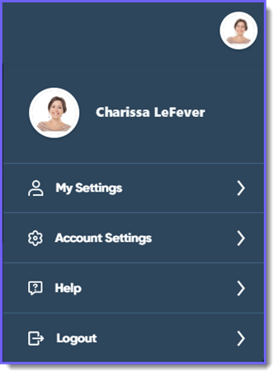
- Select Clients from the side menu.
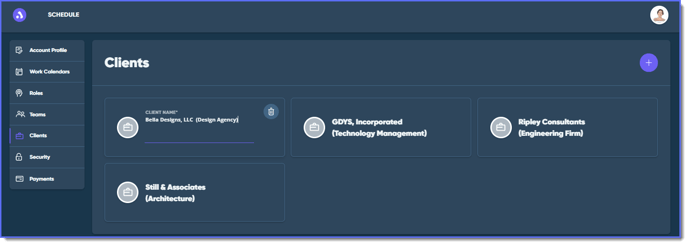
Next, you can edit or delete a client.
- To edit a client, select inside a Client Name field and enter any updates to edit an existing client.
- See Adding a Photo to a Client for more information on uploading, changing or deleting a photo.
- To delete a client, select the Delete
 button on the client's tile to delete it.
button on the client's tile to delete it.
- You can only delete an unassigned client.
Any changes are saved automatically.
See Also:
