When creating a new person, send them an invite to access Audere or resend an invite to an existing person.
Invite New Person
In the New Person dialog, only the First Name, Last Name and Status fields are required; but you must complete the following fields to invite people to Audere.
- In the Role drop-down list, select the role that defines this person's function on a project (e.g., project manager, staff, etc.).
- The invitation link is valid for 24 hours.
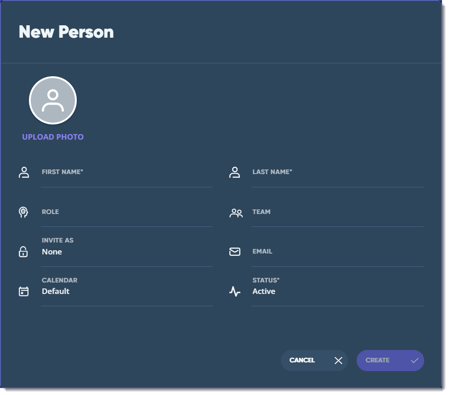
- The invitation link is valid for 24 hours.
- In the Email field, enter their email address. Once created / saved, the person receives the invite to join in their email.
- In the Invite As drop-down list, select Team Member, Resource Manager or Administrator.
- In the Invite As drop-down list, select Team Member, Resource Manager or Administrator.
- Team Members can see all data but only edit descriptions on their assignments.
- Resource Managers can see and edit all assignments. They can create new people, projects, roles and clients.
- Administrators have the same rights as Resource Managers but can also enable MFA (multi-factor authorization) security.
Resend Invite to Existing Person
To resend an invite:
- From the People view of the Schedule page, hover your cursor over a person's name in the list or tap the row if using a mobile device. The row color changes to indicate the person that will be updated.
- When the floating action icons display, select the
 More Actions icon and then select Edit to open the dialog.
More Actions icon and then select Edit to open the dialog.
- Select the Resend Invite link and the person receives a new invite to join in their email.
- The invitation link is valid for 24 hours.
Notes:
- The Edit function is only available for Resource Managers, Administrators and Owners
- An account can only have one owner. Use the Ownership section in Account Settings to designate a different account owner, and not by editing the person in the Edit Person dialog.
See Also:
